AWS Elastic Load Balancing(ELB)を試してみる
- 2019.10.18
- AWS
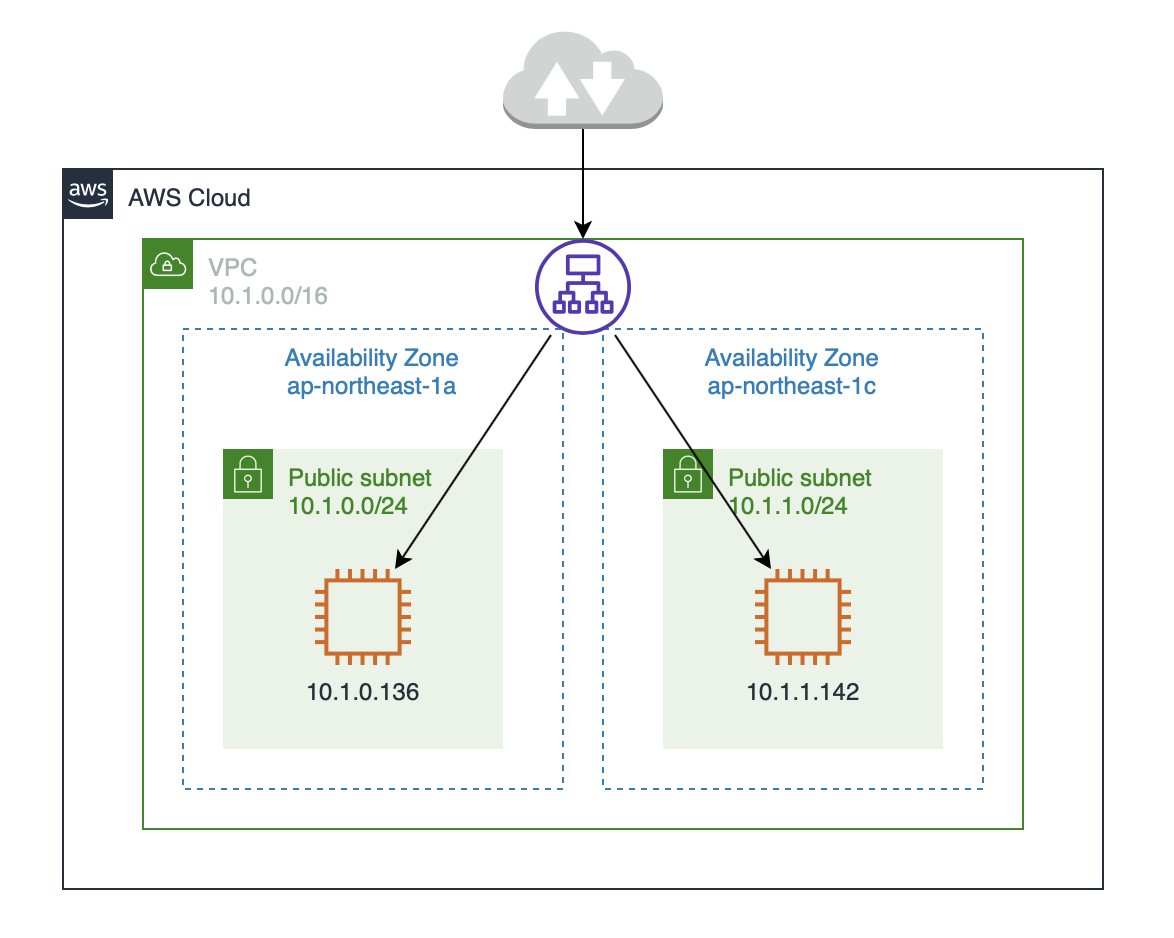
はじめに
AWS の (Elastic Load Balancing) ELB を使ってどのように設定して、どのように動作するかの確認をしてみたいと思います。
ELB構築前の環境
ELB構築前に事前に次のような環境を構築しておきます。
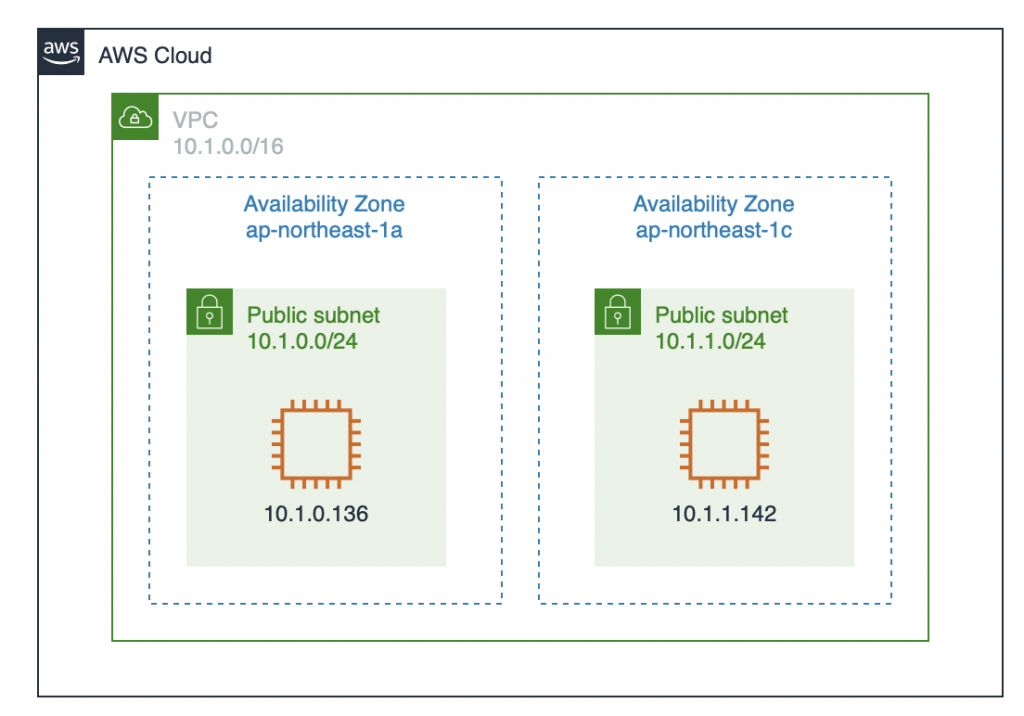
各インスタンスに簡易Webサーバーを立てる
まず、それぞれのEC2インスタンスに次のようなhtmlファイルを置いておきます。
<html>
<body>
EC2 10.1.0.136
</body>
</html>もう一つのEC2インスタンスには次のようなhtmlファイルをおきます。
<html>
<body>
EC2 10.1.1.142
</body>
</html>次にELBの動作確認用に各インスタンスにPythonで次のように簡易Webサーバーを立てます。
$ nohup sudo python -m SimpleHTTPServer 80 &セキュリティグループの作成
ELBに設定するセキュリティグループを作っておきます。
$ aws ec2 create-security-group --group-name ElbTestGroup --description "Elb Test Security Group" --vpc-id $vpc_id
{
"GroupId": "sg-05a3c4169d03481be"
}
$ seurity_id= sg-05a3c4169d03481be
$ aws ec2 authorize-security-group-ingress --group-id $security_id --protocol tcp --port 80 --cidr 0.0.0.0/0
$ aws ec2 describe-security-groups --filter Name=group-id,Values=$security_id
{
"SecurityGroups": [
{
"Description": "Elb Test Security Group",
"GroupName": "ElbTestGroup",
"IpPermissions": [
{
"FromPort": 80,
"IpProtocol": "tcp",
"IpRanges": [
{
"CidrIp": "0.0.0.0/0"
}
],
"Ipv6Ranges": [],
"PrefixListIds": [],
"ToPort": 80,
"UserIdGroupPairs": []
}
],
"OwnerId": "281230433728",
"GroupId": "sg-05a3c4169d03481be",
"IpPermissionsEgress": [
{
"IpProtocol": "-1",
"IpRanges": [
{
"CidrIp": "0.0.0.0/0"
}
],
"Ipv6Ranges": [],
"PrefixListIds": [],
"UserIdGroupPairs": []
}
],
"VpcId": "vpc-04e72e6413b624d29"
}
]
}
ELBの作成
次にELBを作成していきます。
$ aws ec2 describe-subnets --filter Name=vpc-id,Values=$vpc_id
{
"Subnets": [
{
"AvailabilityZone": "ap-northeast-1c",
"AvailabilityZoneId": "apne1-az1",
"AvailableIpAddressCount": 250,
"CidrBlock": "10.1.1.0/24",
"DefaultForAz": false,
"MapPublicIpOnLaunch": true,
"State": "available",
"SubnetId": "subnet-0f2edab09ccc98c0f",
"VpcId": "vpc-04e72e6413b624d29",
"OwnerId": "281230433728",
"AssignIpv6AddressOnCreation": false,
"Ipv6CidrBlockAssociationSet": [],
"SubnetArn": "arn:aws:ec2:ap-northeast-1:281230433728:subnet/subnet-0f2edab09ccc98c0f"
},
{
"AvailabilityZone": "ap-northeast-1a",
"AvailabilityZoneId": "apne1-az4",
"AvailableIpAddressCount": 250,
"CidrBlock": "10.1.0.0/24",
"DefaultForAz": false,
"MapPublicIpOnLaunch": true,
"State": "available",
"SubnetId": "subnet-0b99e52d17314979d",
"VpcId": "vpc-04e72e6413b624d29",
"OwnerId": "281230433728",
"AssignIpv6AddressOnCreation": false,
"Ipv6CidrBlockAssociationSet": [],
"SubnetArn": "arn:aws:ec2:ap-northeast-1:281230433728:subnet/subnet-0b99e52d17314979d"
}
]
}まずはELBに所属させるサブネットの情報をしらべておきます。
$ aws elbv2 create-load-balancer --name elb-test --subnets subnet-0f2edab09ccc98c0f subnet-0b99e52d17314979d --security-groups $security_id
{
"LoadBalancers": [
{
"LoadBalancerArn": "arn:aws:elasticloadbalancing:ap-northeast-1:281230433728:loadbalancer/app/elb-test/9ad0b61024f0ebb8",
"DNSName": "elb-test-hoge.ap-northeast-1.elb.amazonaws.com",
"CanonicalHostedZoneId": "Z14GRHDCWA56QT",
"CreatedTime": "2019-10-18T01:35:29.540Z",
"LoadBalancerName": "elb-test",
"Scheme": "internet-facing",
"VpcId": "vpc-04e72e6413b624d29",
"State": {
"Code": "provisioning"
},
"Type": "application",
"AvailabilityZones": [
{
"ZoneName": "ap-northeast-1a",
"SubnetId": "subnet-0b99e52d17314979d"
},
{
"ZoneName": "ap-northeast-1c",
"SubnetId": "subnet-0f2edab09ccc98c0f"
}
],
"SecurityGroups": [
"sg-05a3c4169d03481be"
],
"IpAddressType": "ipv4"
}
]
}
$ elb_arn=arn:aws:elasticloadbalancing:ap-northeast-1:281230433728:loadbalancer/app/elb-test/9ad0b61024f0ebb8ここで表示されたDNSNameが接続するときのURLになります。
http://elb-test-hoge.ap-northeast-1.elb.amazonaws.com
ターゲットグループの作成
次にEC2インスタンスを所属させるターゲットグループを作成します。
$ aws elbv2 create-target-group --name elb-test-target --protocol HTTP --port 80 --vpc-id $vpc_id
{
"TargetGroups": [
{
"TargetGroupArn": "arn:aws:elasticloadbalancing:ap-northeast-1:281230433728:targetgroup/elb-test-target/97e404a876deeb18",
"TargetGroupName": "elb-test-target",
"Protocol": "HTTP",
"Port": 80,
"VpcId": "vpc-04e72e6413b624d29",
"HealthCheckProtocol": "HTTP",
"HealthCheckPort": "traffic-port",
"HealthCheckEnabled": true,
"HealthCheckIntervalSeconds": 30,
"HealthCheckTimeoutSeconds": 5,
"HealthyThresholdCount": 5,
"UnhealthyThresholdCount": 2,
"HealthCheckPath": "/",
"Matcher": {
"HttpCode": "200"
},
"TargetType": "instance"
}
]
}
$ target_arn=arn:aws:elasticloadbalancing:ap-northeast-1:281230433728:targetgroup/elb-test-target/97e404a876deeb18
ターゲットグループにEC2インスタンスを登録
作成したターゲットグループにEC2インスタンスを登録します。
まずは登録するEC2インスタンスのIDを確認しておきます。
$ aws desc-ins-vpc $vpc_id
[
{
"InstanceId": "i-004f1416b8698713c",
"State": "running",
"AvailabirityZone": "ap-northeast-1c",
"PrivateDnsName": "ip-10-1-1-142.ap-northeast-1.compute.internal",
"PrivateIpAddress": "10.1.1.142",
"PublicDnsName": "ec2-hoge.ap-northeast-1.compute.amazonaws.com",
"PublicIpAddress": "hoge",
"Name": null
},
{
"InstanceId": "i-067f774504d9dd09b",
"State": "running",
"AvailabirityZone": "ap-northeast-1a",
"PrivateDnsName": "ip-10-1-0-136.ap-northeast-1.compute.internal",
"PrivateIpAddress": "10.1.0.136",
"PublicDnsName": "ec2-hoge.ap-northeast-1.compute.amazonaws.com",
"PublicIpAddress": "hoge",
"Name": null
}
]
ここで使っているaws desc-ins-vpc $vpc_id は Alias に指定してあるコマンドです。
$ aws elbv2 register-targets --target-group-arn $target_arn --targets Id=i-004f1416b8698713c Id=i-067f774504d9dd09b
リスナーの作成
次にロードバランサーのリスナーを作成します。
$ aws elbv2 create-listener --load-balancer-arn $elb_arn --protocol HTTP --port 80 --default-actions Type=forward,TargetGroupArn=$target_arn
{
"Listeners": [
{
"ListenerArn": "arn:aws:elasticloadbalancing:ap-northeast-1:281230433728:listener/app/elb-test/9ad0b61024f0ebb8/3ccc9be8a733bbac",
"LoadBalancerArn": "arn:aws:elasticloadbalancing:ap-northeast-1:281230433728:loadbalancer/app/elb-test/9ad0b61024f0ebb8",
"Port": 80,
"Protocol": "HTTP",
"DefaultActions": [
{
"Type": "forward",
"TargetGroupArn": "arn:aws:elasticloadbalancing:ap-northeast-1:281230433728:targetgroup/elb-test-target/97e404a876deeb18"
}
]
}
]
}
ターゲットグループのヘルスチェック
登録したターゲットグループのヘルスチェックをしてみます。
$ aws elbv2 describe-target-health --target-group-arn $target_arn
{
"TargetHealthDescriptions": [
{
"Target": {
"Id": "i-067f774504d9dd09b",
"Port": 80
},
"HealthCheckPort": "80",
"TargetHealth": {
"State": "healthy"
}
},
{
"Target": {
"Id": "i-004f1416b8698713c",
"Port": 80
},
"HealthCheckPort": "80",
"TargetHealth": {
"State": "healthy"
}
}
]
}
2つのインスタンスとも healthy になっています。
動作確認
それではブラウザで接続してみます。
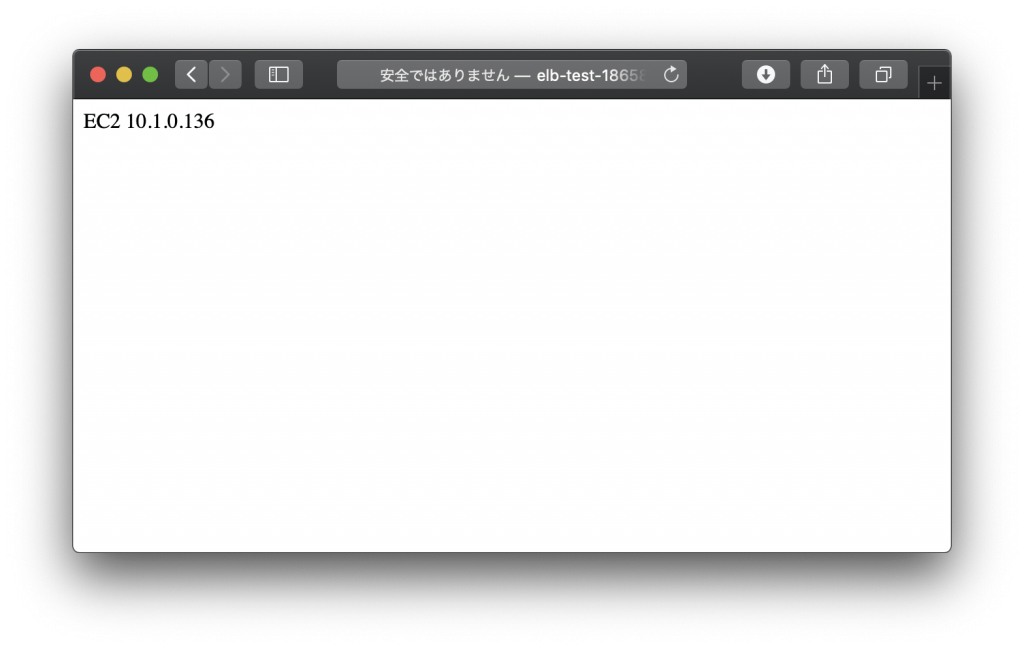
正常に表示されました。
リロードしてみます。
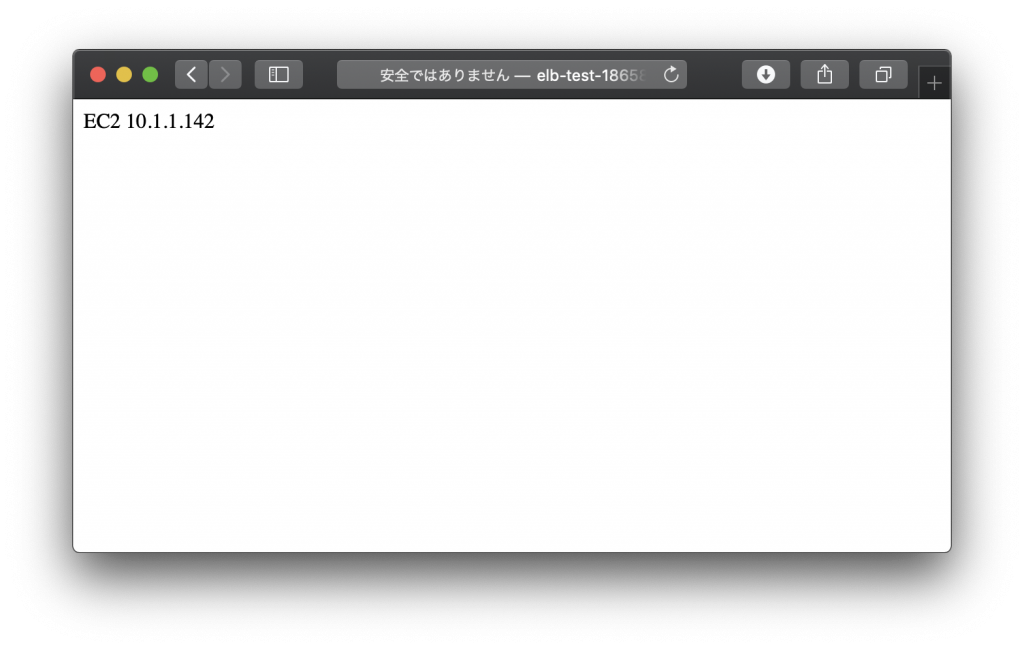
もうひとつのEC2インスタンスが表示されています。
このあともリロードするたびにEC2インスタンスが切り替わります。
今回の作成方法で作成したロードバランサーはApplication Load Balancerという形式のロードバランサーが作成されます。このロードバランサーはリクエスト数や接続数が少ないEC2インスタンスを選んで負荷分散してくれるため、このような動作となります。
次にこんなことを試してみます。
$ aws ec2 stop-instances --instance-ids i-067f774504d9dd09b
{
"StoppingInstances": [
{
"CurrentState": {
"Code": 64,
"Name": "stopping"
},
"InstanceId": "i-067f774504d9dd09b",
"PreviousState": {
"Code": 16,
"Name": "running"
}
}
]
}
EC2インスタンスを一台停止してみます。
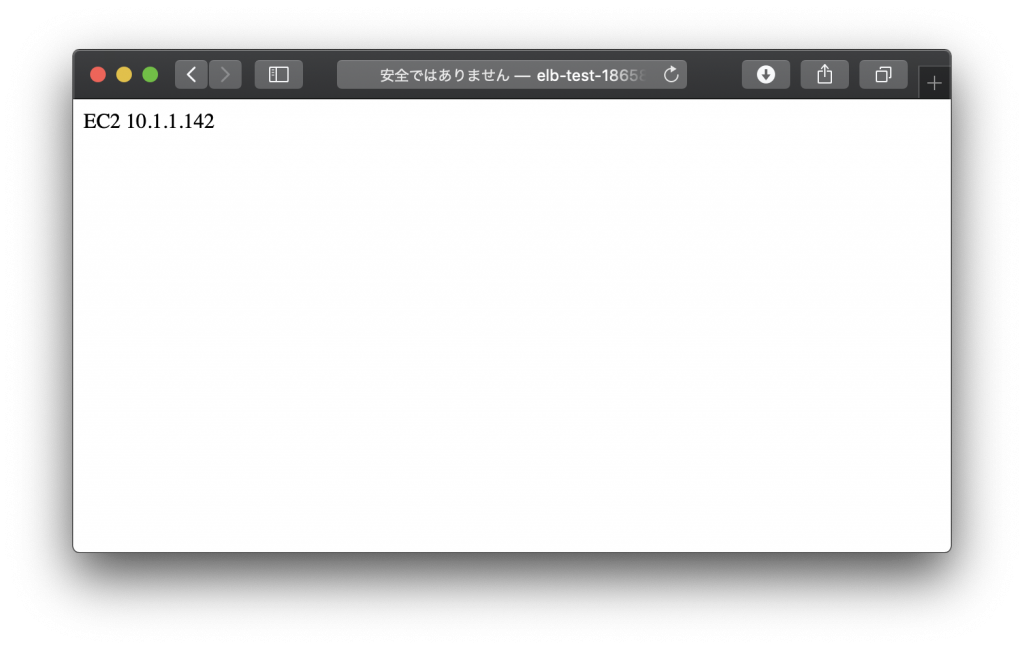
この状態では何回リロードしても同じEC2インスタンスが表示されます。
期待通りの動作をしてくれました。
-
前の記事
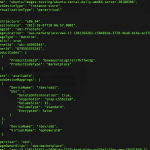
AWS CLI Ailas を使って入力を簡単にする 2019.10.17
-
次の記事
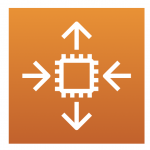
AWS Auto Scalingの構築 2019.11.01